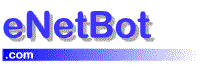Getting Started : Configuring Clients : Eudora Pro 4.2
- Given below is the step by step instructions for configuring Eudora Pro 4.2 with eNetBot Mail. Please refer to the Eudora Pro documentation for any additional information. The instructions for configuring Eudora Light are available here.
1. Open Eudora Pro
2. Click the “Tools” menu and choose “Options”.
3. In the POP Account text box, type your e-mail address. For example: [email protected]
4. In the Real name text box, type your name.
5. In the Return Address text box, type your e-mail address. For example: [email protected]
6. In the SMTP Server text box, type aol.enetbot.com
7. Click the OK button.
8. Add User Information to eNetBot
This step is required for sending mail through the AOL server. eNetBot Mail uses secure authentication for sending mail using AOL servers. The email clients do not provide this information while forwarding your email through eNetBot. Using secure authentication also serves to eliminate spammers from using eNetBot to post spam.
Add your AOL screen name(s) and passwords using the Account editor provided in the eNetBot mail control panel
1. Double click on the eNetBot icon in the system tray or it can be accessed through the popup-menu by right clicking and selecting eNetBot control panel in the Popup menu.
2. Select Tools menu in eNetBot >> Account editor(Sending Mail)
The dialog shown below will appear.
3. Click on the Add button and the dialog shown below will appear.
4. Enter you AOL screen name (the address from which you will be sending email). Enter the password for the screen name and click OK. Example: If your screen name is bob123, then the information you enter will be:
Screen Name : bob123
Password : bob123’s AOL password
Confirm Password : bob123’s AOL password5. Follow steps 3 and 4 again for entering additional screen names from which you want to be able to send email.
Note about security
This information collected by eNetBot is held securely (encrypted) on YOUR PC and is sent ONLY to AOL while authenticating your outgoing mail with the AOL server. [Note: Outgoing mail cannot be sent if the screen names you plan to use in the email client(s) are not entered here too]
The AOL password provided by you will NOT be used by eNetBot for any other purpose than to authenticate your outgoing mail with AOL.
That is all you need to do with eNetBot to read and write your AOL mail.
See Also
 Configuring Clients
Configuring Clients