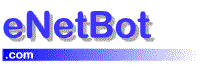![]() eNetBot Online : Register
eNetBot Online : Register
Click here to purchase eNetBot Mail to get the Registration Code
After registering eNetBot Mail
After registering the program by paying the license fee, you will be sent a registration code to the email address provided by you.
The registration screen can be accessed from the welcome dialog during startup (You may not see this dialog if its turned off in the settings)

or from the About Page of the eNetBot Mail control panel.

Enter the screen name as it was used by you during registration into the screen name field. For example, if your screen name (the one that you used while registering) is testname – you need to enter testname as the screen name (NOT [email protected])
The registration code is to be copied over from the email as you received it. In some cases, the code wraps around because of the mail editor. Remove any carriage returns in the registration code and copy and paste the code into the Registration Code field.
Send us a mail to [email protected] if you have problems.

Copy and Paste the Screen Name and registration code into eNetBot
If you are unsure about how to copy and paste the registration code and the screen name into eNetBot, you can follow the instructions provided here. Please note that it is advisable to copy and paste the code as it is quite long and case sensitive.
Copying from your e-mail client
Select the screen name or registration code from the email that you received with your mouse and use either one of these options for copying the selection
1. Use your e-mail client’s Copy command to copy the screen name into the computer memory.
If you are using the AOL Mail client – follow these steps to copy the screen name and code.

Select (or highlight) the text to be copied with the mouse. The screen should appear like shown above

Now click the right button on your mouse. You should see the menu with the Copy Item. Select the copy item and goto step 2.
OR
2. Use the keys CTRL and C together when the text is selected (hilited).
Pasting into eNetBot Mail registration screen
Choose one of these options for pasting the text into the right text window
1. Right click inside the mouse inside the text window into which you want to paste the text copied in the previous step and choose the Paste command from the menu.

OR
2. Just click inside the text window and press the CTRL and V keys together on the keyboard.
See Also