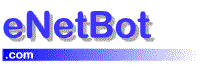![]() eNetBot user Interface : eNetBot Control Panel
eNetBot user Interface : eNetBot Control Panel
The eNetBot control panel provides an easy to use and convenient way to control the functioning of eNetBot mail on your PC. The control panel has a regular windows interface that makes it easy to use.
eNetBot Menu
The eNetBot Menu at the top of the control panel provides access to all the settings and features of eNetBot Mail. Let us look at the mneus and their actions:
File menu :
This menu has only one submenu:
Close
This menu shuts down the application. You should select this menu only when you want to close eNetBot Mail. You will not be able to receive your AOL mail as POP3 after shutting down eNetBot Mail.
View Menu
This menu has the following submenus:
Error messages
Selecting this menu displays a list of all the error messages that have appeared in the operation of eNetBot Mail since starting. Selecting an error message and clicking on the help button will lead to a help page with information troubleshooting that error message.
Always on top
Selecting this option makes the eNetBot control panel a top level window at all times (ie.) this window is always visible and cannot be hidden by another window.
Tools Menu
The following submenus are available under this menu:
Options…
The options menu displays the dialog shown below. This has a windows property page that contains the settings for eNetBot Mail. The settings are explained in more detail here. This page also information about logging settings.
Accounts (Sending mail)
The account editor is used to add screen names that will be used by eNetBot Mail to send authenticate with the AOL mail server when sending mail. Click here for more information about this.
Check for updates
Checks for any new updates to eNetBot Mail. Click here for more information.
Buy
This menu will display information to buy eNetBot Mail and register the program.
Help menu:
The following submenus can be seen here:
Help Contents:
Leads to the eNetBot Mail online help system that provides help on all aspects of using eNetBot Mail.
About eNetBot Mail
Displays the about box that has details about the version and registration information.
Toolbar
The toolbar below the menu displays icons as shortcuts for important menu items.
Status area
The status area of the eNetBot control panel is below the toolbar and provides a snapshot of information about the current status of the program. The version of eNetBot Mail can be seen in the first line.
eNetBot Mail can support more than one mail session at a time. The POP3 section shows the status of the currently active POP3 (receive) mail sessions and the SMTP section shows the status of the currently active SMTP (sending) mail sessions.
See Also