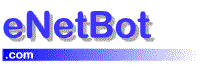Outlook Express Setup Handspring to synchronize email with Outlook Express
Please follow the instructions provided below for synchronizing Handspring PDA’s with Outlook Express for your AOL email.
Mail on Visor handhelds
Your Visor handheld includes an application called Mail that allows you to view, edit and create email messages. Mail does not directly send or receive email messages: instead it synchronizes with the email program on your desktop computer.
There are two steps to what you are trying to do:
1. Setup your email program on the desktop to read and send your AOL email. This is the setup in which you need eNetBot Mail as any email program such as Outlook Express will not be able to read and send email with AOL directly (without using eNetBot Mail).
For setting up Outlook Express with eNetBot Mail, please follow the instructions at:
http://www.enetbot.com/man_3_3_2
Once you have sucessfuly setup Outlook Express to receive and send your AOL email, you need to set Outlook Express as the default mail application on your PC.
Please follow the instructions below for setting up Outlook Express as your default email program:
http://www.enetbot.com/kb_m0027
2. Setup your Handspring device to synchronize your mail in Outlook with the Handspring device.
The Palm Desktop installer provides a Mail synchronization option. If you wish to synchronize your email and you have not yet installed the Palm Desktop software, select this option during the installation process. If you have already installed the Palm Desktop software you can still turn Mail synchronization on.
- Right click on the HotSync icon in your system tray (bottom right of your screen on most Windows systems). Choose Custom.
- Double-click on Mail.
- Click Mail Setup button.
- You may be asked to select a user if more than one person synchronizes with your computer. Choose you own user name from the list.
- If you already setup email, you will be shown the current setting and you have the option of clicking on the Change button to make a new choice.
- Select the email program you are using from the list of available choices.
Now you can try synchronizing your handheld and your email should also be synchronized.
Please let us know if you have any problems.