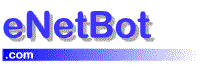Getting Started : Configuring Clients : Talk To Me ![]()
Talk to me is an talking email client and buddy utility that can read your mail for you along with other sources such as webpages and reminders. Click here to visit the Talk To Me website.
eNetBot Mail can be used to read AOL mail using Talk To Me. This page contains step by step information pertaining to the current release of Talk To Me – version 3.7
Configuring TalkToMe with eNetBot Mail
1 Make sure you have eNetBot Mail downloaded and running on your PC. You should see this small icon with the PC and yellow mail in the system tray if eNetBot Mail is running. eNetBot Mail should be running on your PC at all times for you to be able to check mail using TalkToMe.

2 Install TalkToMe. Download the program “Talk To Me” at: . Proceed to the next step if you have already done this.
3 Open the ‘Setup Screen’ in TalkToMe (Right click your mouse over the Talking Character and select the “Setup Screen” option) and go to the ‘Mail’ tab, then click on “I USE AOL FOR MY EMAIL“.
4 Enter this for your POP server settings POP Mail Server:aol.enetbot.com Account Name: Your AOL user name Password: Your AOL password
 NOTE: Make sure you have enetbot running before you have TalkToMe check your AOL mail. It should start up with windows and you can have it hidden so it doesn’t pop up and you don’t see it, but you must have it running before TalkToMe can check your email.
NOTE: Make sure you have enetbot running before you have TalkToMe check your AOL mail. It should start up with windows and you can have it hidden so it doesn’t pop up and you don’t see it, but you must have it running before TalkToMe can check your email.
That is all you need to do with eNetBot and Talk To Me to read your AOL mail.
Checking Mail with TalkToMe
Now that you are done setting up both eNetBot and TalkToMe on your PC, you can check mail and TalkToMe can read them for you. Just remember that you will not have to use eNetBot Mail directly except for tracking errors. TalkToMe will use eNetBot Mail to get your AOL mail. So, you should follow these simple steps with TalkToMe to get your AOL Mail.
1 Right click you mouse over the character you have chosen as your buddy. The popup menu shown on the right will appear. (Note : The character shown here is Peedy – Your character might be different but the action is the same)

2 Select the “Check E-Mail” menu option
Thats it to checking mail with TalkToMe! The talking character will tell you the number of emails you have and read them for you.
See Also
 Configuring Clients
Configuring Clients
 Microsoft Outlook
Microsoft Outlook-
 Microsoft Outlook Express
Microsoft Outlook Express
-
 Eudora Pro
Eudora Pro -
 Eudora Lite
Eudora Lite -
 Netscape Mail
Netscape Mail -
 Pegasus Mail
Pegasus Mail -
 Talking Buddy
Talking Buddy