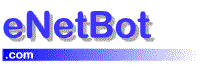Changing port settings in Netscape Mail
Please follow the steps below for changing the port settings in Netscape Messenger so that eNetBot Mail and Netscape will be able to connect after changing ports in eNetBot:
1. Start Netscape Messenger
2. Go to the Edit Menu >> Preferences
3. Click on the Mail Servers item in the list at the left
4. Click on the mail servers that say aol.enetbot.com (If you do not have any servers that say aol.enetbot.com, you need to setup an account in Netscape first following the instructions here
5. Click on the Edit button
6. Change
aol.enetbot.com to aol.enetbot.com:1100
The number 1100 provided above is assuming that you changed the POP3 port number in eNetBot to 1100. if you changed it to a different number, please replace 1100 with the number you used.
7. Look below the list of servers for the SMTP server
Change aol.enetbot.com to aol.enetbot.com:250
The number 250 provided above is assuming that you changed the SMTP port number in eNetBot to 250. if you changed it to a different number, please replace 250 with the number you used.
8. Close the window by clicking on OK.
9. Now try checking mail in Netscape
Please let us know through email [email protected] if this doesn’t solve your problem.