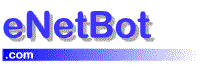eNetBot Mail & POP3/SMTP Mail Basics
Downloading & Installing eNetBot Mail
-
I don’t have a POP3 mail client. Is there a free one I can download?
-
Is ICQ supported as an email client to check AOL mail using eNetBot?
Purchase and Register eNetBot Mail
-
How do I unlock (register) the program after purchasing eNetBot Mail?
- Is the fee for eNetBot Mail a one time fee?
- Do you have a different pricing structure for multiple copies?
- Can I use this registration code on more than one PC/laptop?
- Will I be emailed/mailed the registered version of the product after I register?
- Do I need to register in order for eNetBot Mail to work?
-
Can I send and receive multiple file attachments using eNetBot through AOL?
-
Can I use the Carbon Copy (CC) feature of my email program when using eNetBot?
-
Can I use the Blind Carbon Copy (BCC) feature of my email program when using eNetBot?
-
How does eNetBot affect my system resources and network bandwidth?
-
Can I download just the headers for my mail and then selectively download the messages?
-
When I send attachments or HTML messages with embedded graphics, eNetBot sends a .eml message.
If the above FAQ does not answer your question, please try these resources…
List of some commonly encountered errors and problems when running and installing eNetBot Mail
Our Online Manuals walk you through the various parts of the program.
eNetBot Known IssuesWe strongly encourage that you search our website as we post all relevant information about known issues and fixes here.
If you have a problem which has NOT been covered by the above resources, you can contact technical support. We will make every attempt to resolve your problem at the earliest.
eNetBot Mail & POP3 Mail Basics
eNetBot Mail is a POP3 / SMTP agent for AOL that allows you to read your AOL TM mail from any POP3 compliant email program, such as Microsoft Outlook, Outlook Express, Eudora and Netscape mail. You can also send mail from any SMTP compliant mail program.

POP3 stands for Post Office Protocol version 3. In simple terms, POP3 is a set of rules that E-mail programs follow to read your email from your email server (the server is a machine always connected to the internet that is run by your Internet service Provider (ISP) and collects your email). A POP3 mail program (or mail client) is a program that a user can use to get their email from their ISP. Some of the common mail programs are Microsoft Outlook, Outlook Express, Netscape Messenger, Eudora.
SMTP stands for Simple Mail Transfer Protocol. This is a set of rules that mail programs and servers follow to transfer email from one user to another.
The common mail programs like Microsoft Outlook, Outlook Express, Netscape Messenger, Eudora use SMTP to send the mail to the ISP mail server. The AOL mail program uses a different set of rules that only the AOL mail server can understand.
What are the requirements for using eNetBot Mail?
An active AOL account
PC with Windows 95/98 or Windows NT
2 MB of disk space
A POP3 compliant email program (Microsoft Outlook, Outlook Express, Eudora and Netscape mail) and several others.
You should be an AOL user if you want to use eNetBot Mail. Click here to recommend this program to a friend AOL user.
You need eNetBot if you want to read your AOL mail from a different email program which has features that you want and the AOL email client doesn?t have.
AOL uses a proprietary format for sending and receiving email. The POP3 compliant email programs cannot access the AOL mail server to receive and send email. So, the only option available before for AOL users was to use the email client provided by AOL to access their email. eNetBot is the only product which lets any email program access your AOL account.
eNetBot waits as a background process on your Windows PC waiting for requests from your email program. Once a request is received, eNetBot establishes a connection with the AOL server and retrieves your email. Passwords are sent in a secure manner using Secure Sockets Layer (SSL). eNetBot consumes very little of your PCs system resources and will not affect any other programs.
Is there a Mac Version of eNetBot Mail?
eNetBot Mail is available only for the Windows
based PC’s (Windows 95/Windows 98/Windows NT4/Windows 2000)
We do not have a Mac version and we don’t have any
immediate plans to write one.
Please refer to
http://www.emailman.com/aol/index.html
for more information and resources for reading AOL mail from other sources.
Does eNetBot Mail support CompuServe 2000?
eNetBot Mail works with AOL only. Besides, you do
not need any intermediate product to get to CS 2000 mail
from Outlook or Outlook Express (and other mail programs
like Eudora, Netscape that support IMAP) as CS 2000
supports IMAP mail. Please refer to:
http://support.microsoft.com/support/kb/articles/q255/1/86.asp
Downloading & Installing eNetBot Mail
You can download the latest version of eNetBot mail for a FREE trial from our website. Please follow the link below to download eNetBot Mail now.
http://www.enetbot.com/download.htm
How do I install eNetBot Mail?
eNetBot Mail has its own install program included. You can install the program after downloading by following the instructions at:
http://www.enetbot.com/install_instructions.htm
How do I purchase eNetBot Mail?
eNetBot Mail needs to be purchased after trying the product (if you want to keep using it). You do so by following the instructions at:
http://www.enetbot.com/register.htm
How do I unlock (register) the program after purchasing eNetBot Mail?
After you have completed the purchasing process for eNetBot Mail at our online registration website, you will receive an email at the address you have specified during the purchasing process. This email will contain the information you need to unlock the program.
Detailed instructions are available at:
http://www.enetbot.com/man_6_4.htm
Why do I get this error – Enter a valid registration code when I put in the code I received to unlock the program ?
Check for these common errors.
-
Check if you have entered the screen name and code correctly as it is exactly in the email received with the code.
-
Are you using the same screen name that you had used while purchasing eNetBot mail at RegSoft.com
-
The screen name and code are both case sensitive (i.e. SCREENNAME is not the same as screenname or Screenname)
-
If none of these errors exist, send us an email to [email protected] with your order details.
eNetBot Mail & POP3 Mail Basics
What are the e-mail clients supported by eNetBot Mail?
eNetBot Mail can work with any POP3 and SMTP compliant email program. However, in order to experience the rich HTML mail format supported by eNetBot, we recommend that eNetBot Mail be used with the client programs listed below.
eNetBot Mail has been tested with the latest releases of the most popular email client programs available. Provided below is a list of the client programs and any specific exclusions.
1. Microsoft Outlook Express 4.x and 5 (Free click here to get latest version – This is a part of MS Internet Explorer)
2. Microsoft Outlook 98, 2000 (Microsoft Outlook 97 does NOT work properly due to its inability to handle HTML mail properly)
3. Eudora Pro 4.2 (Eudora Light does NOT retain the formatting properly)
4. Netscape Messenger 4.x
I don’t have a POP3 mail client. Is there a free one I can download?
You can download POP3 compliant mail programs from the following software vendors. Note that some programs are entirely free and some have a free trial.
Netscape Messenger – http://www.netscape.com
Eudora – http://www.eudora.com
Outlook Express – http://www.microsoft.com/windows/oe/
Pegasus Mail – http://www.pegasus.usa.com
Talking Email
Talking Buddy – http://www.talkingbuddy.com
Talk-To-Me –
TalkyMail – http://www.talkysoft.com
Instructions for setting up these clients with eNetBot Mail can be found at
http://www.enetbot.com/man_3_3.htm
Is ICQ supported as an email client to check AOL mail using eNetBot?
No, ICQ is not supported at this point.
Send email to [email protected] if you need to use eNetBot Mail with any other clients.
Using eNetBot Mail
eml is an RFC 822 internet standard message format that can be read by Netscape and Microsoft Outlook Express.
We recommend Outlook Express or Netscape as a viewer for .eml messages. The advantage that we get out of this is that full fidelity is maintained with rich messages. This is not possible with zip files since these require that the whole be built from the composing elements. Try pasting an entire web page and sending it to get a feel for the power that this approach affords!
Can I read my AOL Mail on a Palm PC using eNetBot Mail?
eNetBot Mail provides two ways to read your AOL mail in your Palm PC.
1. Synchronizing with Outlook
You can configure your AOL mail to be read in by Outlook and then synchronize with the Palm.
2. Use eNetBot Mail as your Personal Server Mode (requires permanent internet connection for your PC)
You can run eNetBot Mail in a personal server for your non-Windows devices capable of POP3. Users with permanent connection to the internet for a PC only can use this as you need to static IP address to put as your POP3 server in the client. eNetBot Mail running on the PC will serve as a proxy POP3 server for the mail program on the Palm PC.

You need not do anything to run eNetBot as a personal server. This is the default mode of operation.
Can I still read my AOL mail using the AOL mail program?
Mail sent and received through eNetBot Mail and your email program is fully coordinated through the AOL mail system. When you read AOL email through eNetBot, your mails are marked as read and placed in the Old Mail folder in AOL. On account of this, the “Leave messages on server” option in most major POP3 programs will not work when using eNetBot Mail with AOL.
Can I send and receive multiple file attachments using eNetBot through AOL?
Yes. eNetBot supports sending and receiving multiple file attachments. However, if the person receiving your email is an AOL user who doesn’t have eNetBot, the standard AOL restriction of one file attachment applies. eNetBot zips up all attachments into one zip file and sends this zip file with the email.
Can I use the Carbon Copy (CC) feature of my email program when using eNetBot?
Yes. eNetBot supports CC as well as multiple recipients and all the major email actions offered by many email clients, except for the Blind Carbon Copy (BCC) option. Your mail client will be able to use most of its other features with eNetBot.
Can I use the Blind Carbon Copy (BCC) feature of my email program when using eNetBot?
No. eNetBot does not currently support sending Blind Carbon Copies.
How does eNetBot Mail affect my system resources and network bandwidth?
eNetBot Mail remains idle in the system tray consuming very little system resources. Also, eNetBot Mail was carefully designed to minimize traffic while receiving and sending mail and invokes a much smaller overhead than your browser (as it downloads only text and attachments like any email program).
Can I download just the headers for my mail and then selectively download the messages?
No. This feature is not supported by eNetBot mail. Turn this off in your email client software while using eNetBot Mail.
When I send several attachments or large HTML messages with embedded graphics, eNetBot sends a .eml message.
When eNetBot Mail determines that the message is HTML and contains embedded graphics or has attachments, it automatically converts the message to a .eml format message that can be transported through the AOL system without any changes. This behavior should change with version 2.0 – this version sends a zip file as the attachment.
How do I remove (uninstall) eNetBot?
eNetBot can be uninstalled through the standard Windows 95 uninstall process. Select Start->Settings->Control Panel, then start up the Add/Remove Programs applet. Select the eNetBot x.xx entry in the list box and click on the Add/Remove… button. Follow the instructions to perform an Automatic uninstall. This will remove only the eNetBot agent installation and not the mails received during the usage period. And feel free to send us an e-mail with any suggestions you might care to make for improving eNetBot.
What is the little image I see in the system tray? (next to the clock at the corner of the windows desktop)
The small icon is an indication that eNetBot is waiting in the background to help your email program access (receive or send) email from AOL. The icon is animated when your email program is using eNetBot. This icon also acts as an interface to control eNetBot. Refer to the operations section for more information.